How to set up the GSiteCrawler for MSDE / SQL Server access
In order to use the GSiteCrawler with a SQL-Server or a MSDE database, you need to do two things:
- Give the GSiteCrawler the database connection parameters
- Create the required database tables
Before you get started, make sure that your SQL-Server or MSDE engine is running and that you have the required access information (username and password, if you are connecting to a SQL-Server). If you are using a SQL-Server, you can - if you prefer - create a separate database and / or a separate user profile (using whatever tools you usually use for these steps).
To get started, open the "DbSetup" progam (which should be listed in the start-menu entries for the GSiteCrawler).
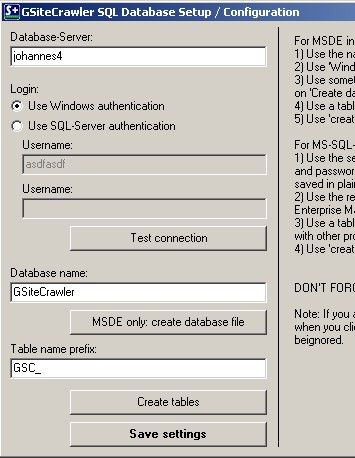
Connection settings
For MSDE databases
For a local MSDE database you only need to enter the name of your local computer (in this example "johannes4"). Select "Use Windows authentication" to access the database through your local user account.
SQL-Server databases
Enter the name of the SQL-Server which you want to use, choose the authentication type and if required, enter the user name and password in the designated fields.
Testing the connection
Click on Test Connection to test the database connection with your settings. The prorgam will try to open a connection to the server. If an error occurs during this test, it will be displayed.
Choose or create a database
If you are using MSDE for the database, you will need to first create a database file. In order to do this, choose a name for the database and click Create database file. The program will ask for a full file name to store the data in. The default is a file in the installation directory of the GSiteCrawler. Unless you want to store the data elsewhere, you can generally accept the file name.
If you are using a SQL-Server, you will need to create the database yourself (or specify an already existing database).
Create the tables
You can specify a prefix for the table names - either to allow separate GSiteCrawler installations within the same database or to easier recognize the tables used by the GSiteCrawler. Make sure you specify the prefix before you create the tables. Before you can use the GSiteCrawler SQL-Version you need to click on Create tables. The program will now create the required tables within the database specified.
Save the settings
As a last step you can save the settings for use with the GSiteCrawler.
If you want to change server or database settings once you have set it all up, you can just change the settings and then use Save settings to change between the installations.